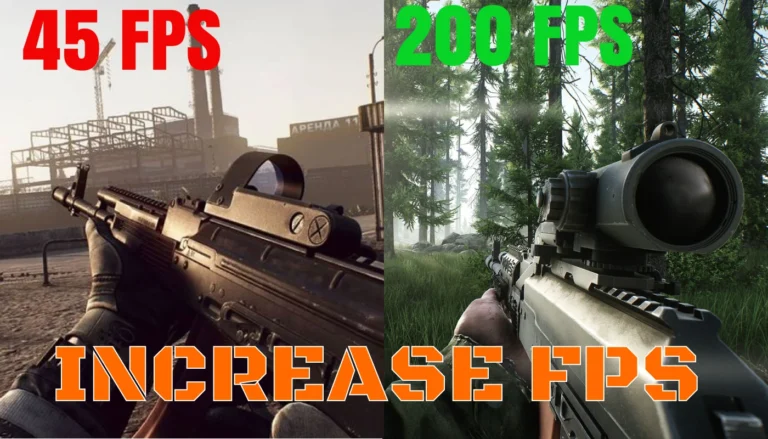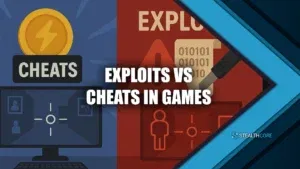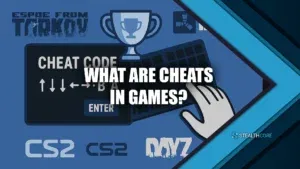Make the most out of your gaming PC and learn how to increase FPS in Escape from Tarkov!
Tarkov isn’t some casual playground where you can settle for a slow device. One stutter, one frame drop and you can lose it all. Every frame matters in this survival game that keeps you on your toes 100% of the time.
In this guide, you’ll learn how to increase FPS in Escape from Tarkov. No matter what specs your PC currently has, these changes will improve your EFT gameplay. We’ll also reveal the best hardware upgrades you can get to skyrocket your PC’s performance for this game.
Without further adieu, let’s make the most out of your Tarkov PC.
How to Increase FPS in Escape From Tarkov
Windows Settings
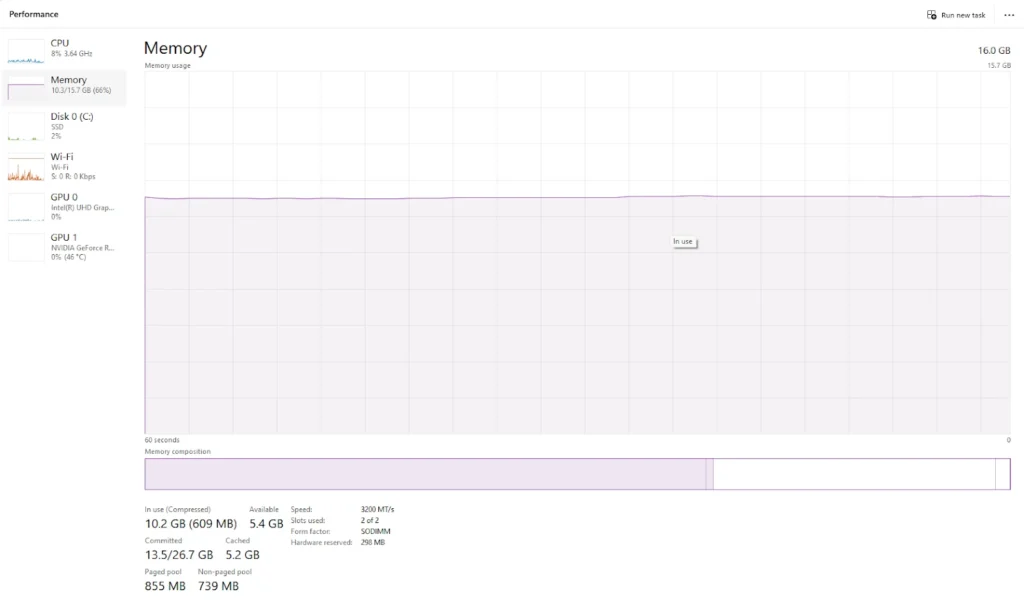
Changing these settings in Windows will optimize your PC’s performance and is more important than in-game settings. These changes will eliminate more than half of your performance issues and make your PC a war-ready machine.
Enable XMP
Before even opening the game, there are stuff you can tinker with to increase your PC’s performance. Since Tarkov is a RAM-heavy game, you need to optimize your memory.
So, open Task Manager, click Performance, and then go to Memory. Look at the speed of your RAM. If it’s in the 1000-2000 range, this means your XMP is disabled. XMP or Extreme Memory Profile is a feature that unlocks the full potential of your computer’s RAM.
To enable this, restart your PC, then go to BIOS. Look for the RAM settings labeled usually as “Memory,” or “DRAM Configuration”. Then enable the XMP profile that matches your RAM’s original speed.
After applying this, you should notice a boost in performance not just in Tarkov but in other games as well.
Clean DirectX Shader Cache
Bring up your Windows search and look for Disk Cleanup. Select the disk where Tarkov is installed. This will let you clean the disk and clear any useless files. Don’t mind the other options and focus on Temporary Files and DirectX Shader Cache. Check these two and click Clean Up System Files.
This will remove temporary files and outdated shaders on your computer leading to a boost in performance.
Set EFT to High Performance
Go to Settings, System, Display, then Graphics. Go to Custom Options for Apps, then add Escape from Tarkov to the list. Once it’s there, click on Options, and choose High Performance.
This will make EFT automatically use your most powerful GPU and provide sufficient power for it to run smoothly. Make sure it’s not in Power Saving mode. This will let Tarkov run smoother and reduce latency.
Disable Full Screen Optimizations
Look for your Escape from Tarkov folder and locate EscapeFromTarkov.exe. Right-click on it and open Properties. Go to the Compatibility tab and check the Disable Fullscreen Optimizations box.
Reduce Startup Apps
Startup Apps are programs that automatically launch by default every time you open your PC. These programs run in the background and consume resources. Go to Settings, then under Apps, go to Startup Apps. Disable as much as you can and leave only the essentials. This will free up RAM and CPU power which are crucial for better performance in Tarkov.
While you’re at it, close any apps running in the background to free up more resources for EFT. You don’t want those 10 tabs open while you’re trying to survive in Tarkov.
Disable High Precision Event Timer
The High Precision Event Timer is linked to micro-stuttering or frame rate inconsistencies. Disabling this setting will improve your PC’s gaming performance. Go to your Windows search and look for Device Manager.
Go to System Devices and click on High Precision Event Timer. Hit Disable Device and check your new FPS in Tarkov.
Escape From Tarkov Settings to Increase FPS
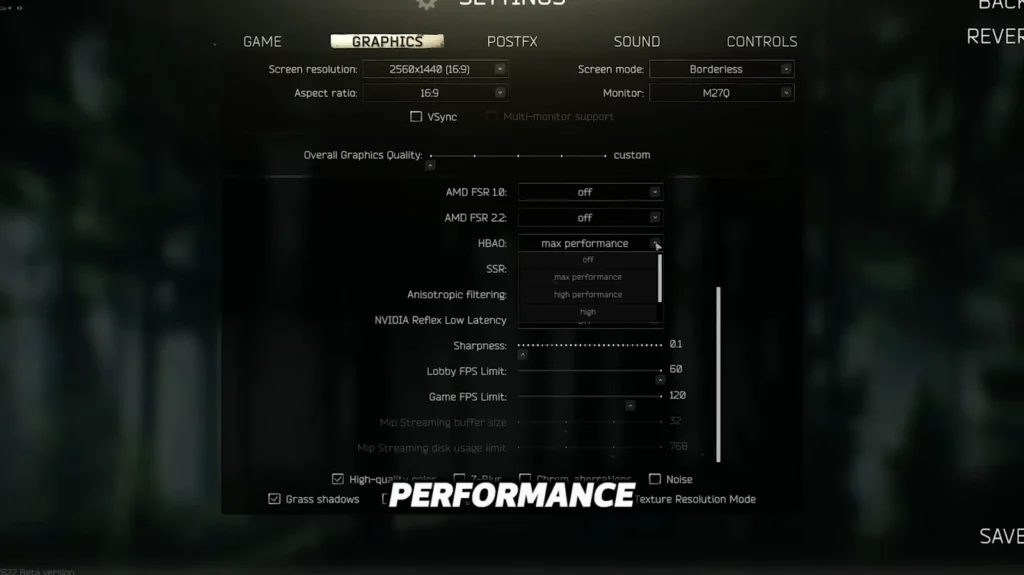
To learn how to increase FPS in Escape from Tarkov, these in-game settings are a must-know.
Change Launcher Settings
Next, open the EFT launcher and click on the drop-down menu right beside your online status. Go to Logs and this will open your logs folder. Everything inside this folder is useless. They are just logs and temporary files that take up space and resources. Delete them all. Hit Ctrl+A and hit Delete. Remember to delete them on your Recycle Bin as well.
Disable Binaural Audio
Binaural Audio lets you experience more immersive and life-like sound. It’s a nice feature that adds more realism to the game. However, it can also make your FPS drop since it uses more resources.
Try disabling Binaural Audio by going to Settings, Sound, and toggling Binaural Audio off. Test your FPS offline before and after and compare the difference in FPS.
Decrease Resolution
Sometimes we just need to accept that our PC can only handle so much. Our devices and budget have limitations. So don’t expect to run 4K on your low-end device. Know your PC’s limits and adjust your resolution accordingly.
While higher resolution offers better image quality, it also means sacrificing performance. If you’re a serious Tarkov player, prioritize performance over fancy graphics. So go to settings, Graphics, then set it to the most practical resolution.
Best Hardware Upgrades
Escape From Tarkov is a resource-heavy game but above all, it needs a powerful and fast CPU and RAM. You can game with no problem using a 1080p graphics card as long as you only play in that resolution.
Even if you have a 4070, but your CPU and RAM are low-end, it will be useless. Prioritize these two parts if you are planning to upgrade your PC for Escape From Tarkov.
Conclusion – How to Increase FPS in Escape From Tarkov
Now you know how to increase FPS in Escape from Tarkov. With these Windows optimizations, in-game settings, and hardware upgrades, you can make the most out of your PC and improve your EFT gameplay.
One thing you should also check out is StealthCore EFT cheats. If you have a potato PC, then you should make an advantage elsewhere. These cheats go with aimbots, ESPs, and wall hacks. Plus they are undetected since launch.