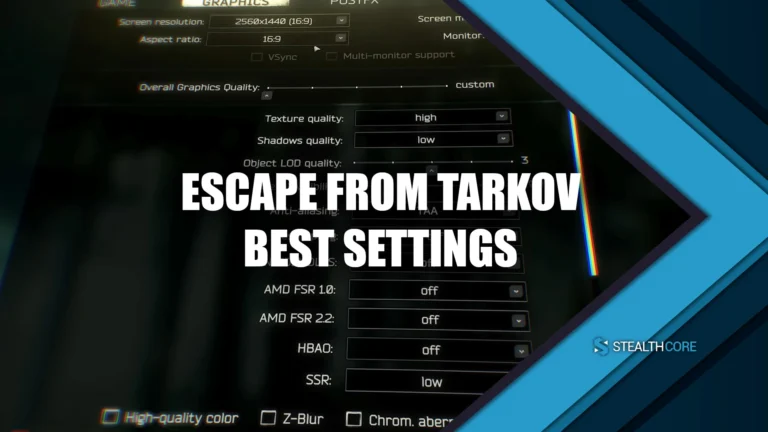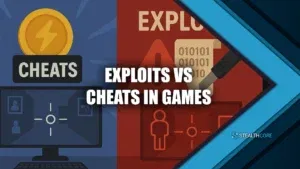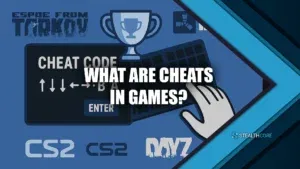Maneuver with confidence using these Escape From Tarkov best settings!
One time after the snow update in Tarkov, I got absolutely melted while trying to spot someone in a dark corner of Big Red. That’s when it hit me: I needed to optimize my visibility and performance.
Since then, I’ve tested dozens of settings changes, from game tweaks to GPU tricks. Finding the right settings is all about tweaking things until the game feels smooth and looks sharp, especially during those tense raids. But experimenting during raids can be quite costly.
Let me walk you through proven and tested settings I have used for most of my Tarkov career, categorized to help you squeeze the best out of your rig and make sure Tarkov runs as crisp as your shots. If you want every possible advantage to help you make the most out of raids, then these settings are complete game-changers.
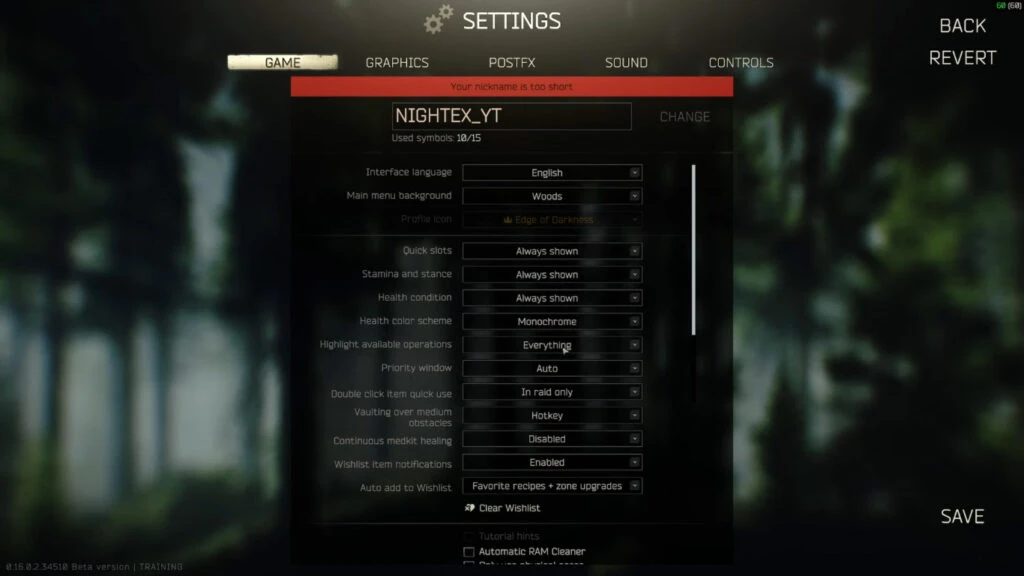
Game Settings
The Game tab might seem basic, but it houses important quality-of-life features.
- Always Shown: Enabled. Helps keep HUD elements consistent.
- Monochrome: Keep it off unless you like the stylized look.
- Auto USE: Disabled. Avoid accidentally burning stims mid-raid.
- Hotkey Favorites: Enabled. Helps mark meds and grenades for quick access.
- RAM Cleaner: This tool clears memory buildup during long sessions. I recommend:
- Turning it on briefly between sessions.
- Let it run, then disable it before starting your raid.
- Turning it on briefly between sessions.
While the performance difference is minor, it can help over extended play.
- Use Physical Cores: I leave this off. It’s supposed to isolate CPU threads but made zero difference for me.
- FOV (Field of View): I play at 70. Between 65–70 is optimal. Higher FOV means more peripheral vision, but too high flattens the image.
- Head Bobbing: 0.2. Too high and your character starts to feel like he’s on a boat.
- Malfunction Notifications: Keep this on, it’s crucial.

Graphics Settings
Graphics settings are where things get real. The Escape From Tarkov best settings for me balance high clarity with max frames, especially with maps like Streets being so taxing.
- Resolution: Native screen resolution always.
- Screen Mode: I use Borderless for multitasking. Fullscreen gives better FPS but limits flexibility.
- VSync: OFF. Causes input lag.
- Texture Quality:
- Low-end PC: Low
- Mid/High-end PC: Medium (especially for maps like Streets)
- Low-end PC: Low
- Shadows: Low. Shadows cost performance and don’t help gameplay.
- Object LOD Quality: 2.5 – You’ll still see detail without tanking your GPU.
- Overall Visibility: 1500. This prevents pop-in without overloading your system.
- Cloud Quality: High. No FPS hit, and helps with sky contrast.
- Anti-Aliasing: TAA High. Makes edges smoother. If struggling with FPS, turn it off.
- Upscaling Options (FSR, Nvidia DLSS): All OFF. I found they blur too much detail.
- HBAO: Max Performance
- SSR: Low. It’s just reflections—don’t need it flashy.
- Sharpness: 0.7 – Best visual clarity without oversharpening.
- FPS Limits:
- Lobby: 60
- In-Raid: 144
- Lobby: 60
Always enable Lower Texture Resolution Mode for Streets of Tarkov. It saves your system from a meltdown.
PostFX
PostFX settings can be game-changing. After testing them in dark spots like Big Red and Factory hallways, these gave me the best visual clarity.
Settings I use:
- Brightness: 0.1
- Saturation: 0.3
- Clarity: 0.6
- Adaptive Sharpen: 0.7
- Colorfulness: 0.2
- Luma Sharpen: 0.5
- Intensity: 0.4
These make shadows less pitch-black and give you an edge spotting enemies who think they’re hidden.
Sound Settings
Sound doesn’t have a huge impact on FPS, but still matters.
- Keep everything default.
- Make sure your output device is correct.
- Avoid raising in-game volume too much Tarkov’s audio is loud and raw by design.
I use headphones with surround sound, but the in-game sound mix is already directional enough. No need to over-modify here.
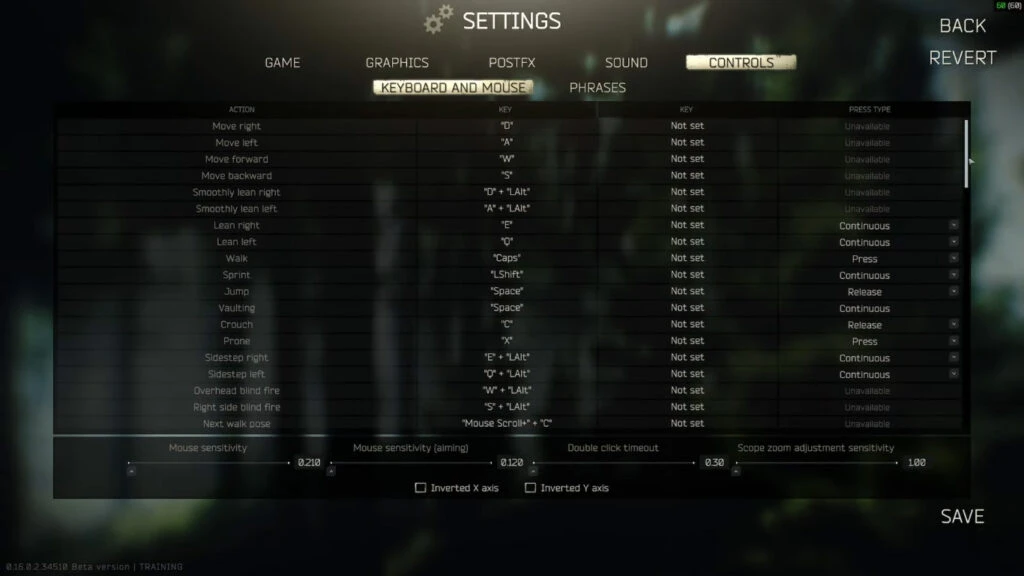
Controls
Every second counts when your gun jams mid-fight or you need to switch optics.
Here are my crucial tweaks:
- Sprint: Continuous
- Shoulder Transition: Mouse Button 3
- Mount Weapon: V + Left Alt
- Aim Mode: Continuous
- Fix Malfunction: L (Press to inspect, release to fix)
- Switch Between Sights: T
- Scope Magnification: Mouse Button 4
- Toggle Tactical Devices: V
- Discard: Z
- Drop Backpack: J
Mouse Sensitivity:
- General: 0.3
- Aiming: 0.12
- Scope Zoom Adjustment Sensitivity: 1.0
- DPI: 1600
These changes helped me win fights I’d have lost fumbling with keys.
Sensitivity Settings
If you’re missing shots or flicking past targets, sensitivity is probably the issue.
Here’s what I’ve found works best:
- General Sensitivity: 0.3 – Quick enough to turn but not twitchy.
- Aiming Sensitivity: 0.12 – Smooth ADS control.
- Mouse DPI: 1600 – Adjust to preference, but keep consistency across games.
Untick the “double click timeout” and “scope zoom adjustment” boxes unless you want unpredictable inputs mid-fight.

NVIDIA Color Settings
For snow maps and overall brightness boost:
- Digital Vibrance: 70–80%
- Brightness: +10%
- Contrast: +10%
- Gamma: Default
- Hue: Leave it alone
Every monitor is different, but bumping vibrance really helps enemies pop against white snow or dark shadows.
Bonus Tips
Here are a few extra nuggets I’ve discovered that help:
- Street of Tarkov Texture Optimization: Always keep “Lower Texture Resolution” ON. Streets is a heavy map and will lag otherwise.
- Disable Lobby Background Animations: Slight FPS gain in menus.
- Keep PostFX On Even in Bright Maps: It helps contrast and clarity regardless of lighting.
These may seem minor, but in Tarkov, every frame and every second counts.
Conclusion
At the end of the day, the Escape From Tarkov best settings aren’t just about copying what works for others, it’s about testing and finding what works for you. My setup lets me maintain solid FPS, visibility in dark corners, and quick responsiveness during intense fights. I suggest taking this as a starting point and fine-tuning until you find your groove. Keep testing, keep tweaking, and I’ll see you in raid.